When you hear the word “platform,” you probably picture a dedicated learning management system (LMS) that lets teachers upload lessons, track progress, and run quizzes. But what if the tools you already use every day-search, cloud storage, video streaming-could be stitched together into a single learning hub? This article breaks down what makes a digital platform, checks if Google ticks those boxes, and shows how educators can turn Google’s suite into a functional e‑learning environment.
What qualifies as a digital platform?
A digital platform is a technology ecosystem that lets multiple users create, share, and consume content while providing a set of core services-authentication, data storage, communication, and integration points. In the e‑learning world, the standard checklist looks like this:
- User management: accounts, roles, single sign‑on.
- Content delivery: hosting videos, documents, quizzes.
- Collaboration tools: chat, video calls, real‑time editing.
- Data analytics: tracking attendance, scores, engagement.
- Extensibility: APIs or add‑ons that let schools plug in third‑party apps.
If a service bundle offers most of these features, it can be called a digital platform, even if it wasn’t originally marketed as an LMS.
Google’s ecosystem at a glance
Google is a multinational technology conglomerate that provides a sprawling suite of cloud‑based services, ranging from search to productivity tools. Its flagship offering for education, Google Classroom, sits on top of other services like Drive, Meet, and YouTube, creating a tightly knit environment for teaching and learning.
Key services that play a role in an e‑learning setup include:
- Google Classroom - class creation, assignment distribution, grading.
- Google Drive - cloud storage for files, shared folders, version control.
- Google Meet - video conferencing with up to 500 participants (Enterprise).
- YouTube - video hosting, live streaming, playlists for course modules.
- Google Search - contextual searching within a school's domain.
- Google Forms - quizzes, surveys, data collection.
Does Google meet the platform checklist?
Let’s map Google’s services against the earlier list.
| Feature | Google Ecosystem | Typical LMS (e.g., Moodle) |
|---|---|---|
| User management | Google Workspace accounts with role‑based permissions; supports SSO via SAML. | Built‑in role hierarchy, often integrated with LDAP. |
| Content delivery | Drive stores any file type; YouTube streams video; Classroom organizes content by class. | Course modules, SCORM support, built‑in media player. |
| Collaboration tools | Docs, Slides, Meet, Chat-all real‑time. | Forums, wikis, integrated chat plugins. |
| Data analytics | Classroom reports on submission status; Admin console shows usage stats. | Detailed gradebook, learning analytics dashboards. |
| Extensibility | Google Workspace Marketplace, APIs for Drive, Classroom, Meet. | Plugin ecosystem, LTI support. |
Google covers every box, though the depth varies. For instance, analytics are less granular than a purpose‑built LMS, but third‑party add‑ons can fill the gap.
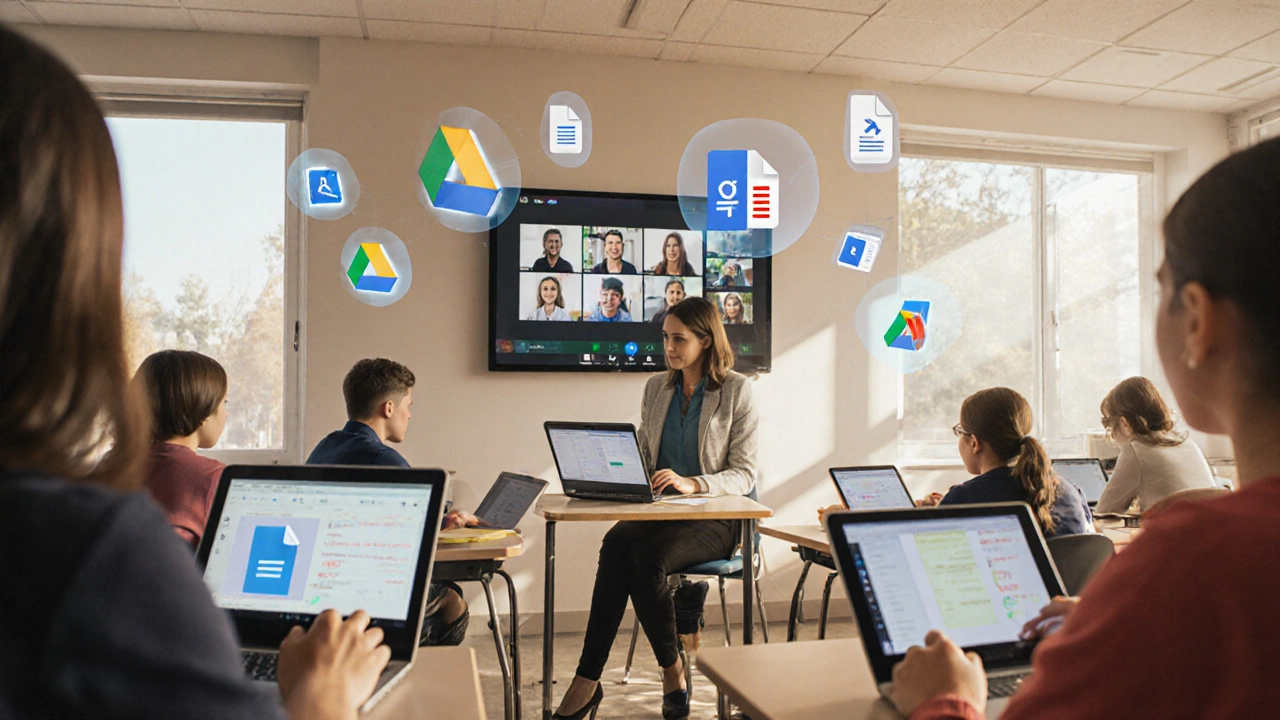
How teachers turn Google into an e‑learning platform
Here’s a practical workflow many schools adopt:
- Create a Google Workspace for Education account for the institution.
- Set up classes in Google Classroom-each class gets a shared Drive folder automatically.
- Upload lesson videos to YouTube (unlisted or private) and embed them in assignments.
- Build quizzes with Google Forms and link them as assignments; enable automatic grading for multiple‑choice.
- Schedule live sessions in Google Meet, share the link directly in the class stream.
- Use Google Docs for collaborative note‑taking or peer review activities.
- Monitor submission status and generate simple reports from the Classroom admin panel.
This approach leverages familiar tools, reduces training time, and keeps costs low-most schools qualify for free or heavily discounted Google Workspace for Education.
Google vs. dedicated e‑learning platforms
| Aspect | Google (Workspace + Classroom) | Moodle | Canvas |
|---|---|---|---|
| Cost for K‑12 | Free tier for education (with optional paid upgrades). | Open‑source; hosting costs vary. | Subscription‑based; discounts for schools. |
| Ease of onboarding | Minimal - many users already have Google accounts. | Requires admin setup, theme customization. | Intuitive UI but needs initial configuration. |
| Content types supported | Any file type via Drive; video via YouTube. | SCORM, IMS, PDFs, HTML. | Rich media, LTI tools, adaptive learning. |
| Analytics depth | Basic activity reports; third‑party add‑ons extend. | Detailed gradebook, logs, analytics plugins. | Comprehensive dashboards, predictive analytics. |
| Extensibility | Marketplace apps, robust APIs. | Plugin base, LTI compliance. | Extensive app catalog, API access. |
Google shines for schools that value simplicity and cost‑effectiveness. Moodle wins on customization and deep analytics, while Canvas offers a polished experience for institutions that can invest in a premium solution.

Quick checklist: Is Google right for your e‑learning needs?
- Do most teachers already use Google tools? If yes, the learning curve is virtually zero.
- Is your budget tight? Google’s free education tier covers core needs.
- Do you need advanced analytics or complex assessment types? You may need add‑ons or a supplemental LMS.
- Is SSO with your existing identity provider a requirement? Google supports SAML and OAuth.
- Will you need offline access for learners with spotty internet? Google Drive offline sync can help, but performance varies.
Answering these questions gives a clear picture of whether Google can serve as a standalone platform or should sit alongside a traditional LMS.
Future outlook: Google’s role in digital education
Google invests heavily in AI‑driven features. Recent rollouts (2024‑2025) include automatic transcript generation in Meet, AI‑suggested quiz questions in Forms, and predictive insights in the Admin console. As AI tightens the feedback loop, the gap between Google’s ecosystem and dedicated LMSs narrows, especially for schools that prioritize rapid content creation over deep data mining.
In short, Google already behaves like a digital platform for education, and its roadmap suggests it will become even more platform‑like in the next few years.
Frequently Asked Questions
Can Google Classroom replace a traditional LMS?
Google Classroom handles class creation, assignment distribution, and basic grading, which covers the core LMS functions. However, it lacks deep analytics, custom course structures, and extensive plugin ecosystems that specialized LMSs offer. Schools often pair Classroom with other tools or adopt a hybrid approach.
Is there a limit on storage for educational accounts?
Free Google Workspace for Education provides 30GB per user, shared across Gmail and Drive. Premium tiers (Education Standard, Teaching and Learning) raise this to unlimited storage, which is useful for media‑heavy courses.
How secure is student data on Google’s platform?
Google complies with FERPA, GDPR, and ISO‑27001. Data is encrypted at rest and in transit, and administrators can set granular sharing permissions. Schools should still enforce strong password policies and enable 2‑step verification.
Can I integrate third‑party apps with Google Classroom?
Yes. The Google Classroom API lets developers build custom extensions, and the Workspace Marketplace offers add‑ons for plagiarism checks, grading, and interactive simulations.
What’s the best way to track student engagement using Google tools?
Combine Classroom submission reports with Google Meet attendance logs and YouTube analytics (watch time, drop‑off points). Export the data to Google Sheets for custom dashboards.
